Label Suppression is treated as an optimisation of the layer and is accessed through the layer properties optimisation panel. Label suppression allows text entities which interact with each other to be removed in a configurable manner.
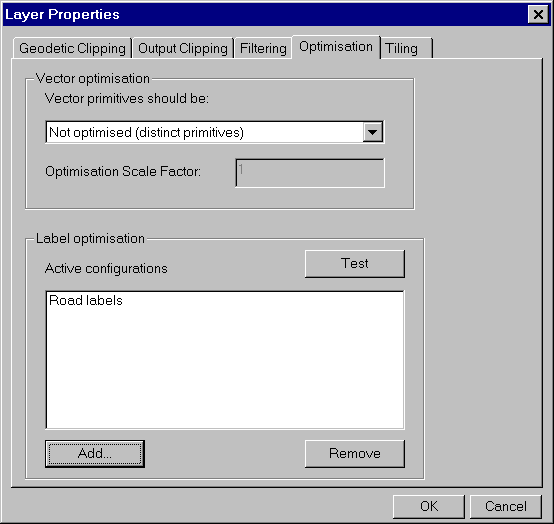
The label optimisation panel consists of a list box showing the currently active suppressions, an Add button to create a new suppression configuration and a Remove button to remove any of the currently active configurations.
To remove a configuration, select an active configuration and click on the Remove button.
To add a new configuration, click the Add button. The following dialog will be displayed allowing the user to select which features to suppress.
The Test button allows the user to examine the effects of the label suppression before accepting them.
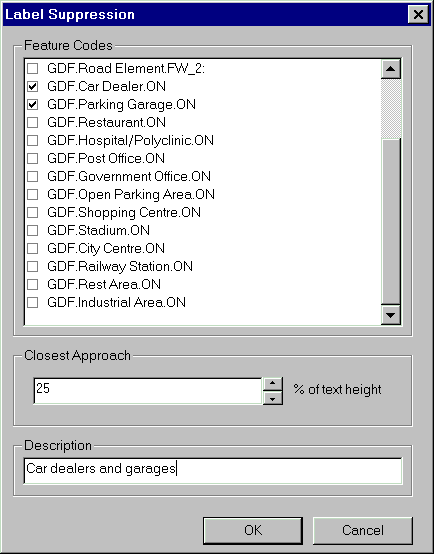
The upper panel gives a list of all the text features codes that exist in the layer. The user selects the features to suppress by clicking in the left-hand tick box. Only features that are ticked will be considered for suppression.
The relative priority of each feature that is to be suppressed is controlled by dragging the highest priority feature to the top of the list and then dragging the other ticked items below that.
The middle panel controls the closest approach between two pieces of text based on the text height.
The bottom panel allows for a user description of the suppression to be added. This should be unique.
Clicking OK will add the configuration to the set of active configurations.
Changes to the active configurations will only be saved to the layer when the OK button of the Layer Properties panel has been clicked.
Note that label suppression configurations are cumulative.
Copyright © 1998 to 2025 by Envitia Group PLC.