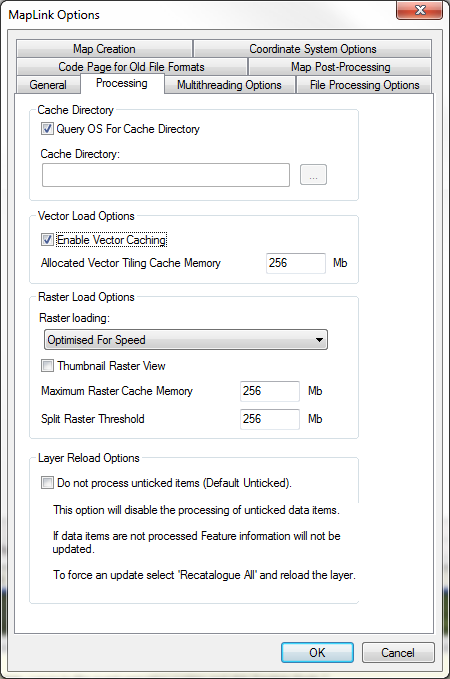
If you are working with raster (image) data that has been provided in a compressed format, the raster file loading option you select can have a significant effect upon the performance of MapLink Pro Studio. The four options are as follows:
- Optimised For Memory. In this case, whenever the raster data is to be displayed, MapLink Pro will load the compressed data into memory and decompress it so that it can be displayed. Once the data is no longer needed for display, both the compressed data and the decompressed data will be removed from memory. This option is recommended if you are working with many raster files, or with large raster files that have a significant compression factor.
- Optimised For speed. In this case, when the raster data is first displayed, MapLink Pro will load the compressed data into memory and decompress it so that it can be displayed. The decompressed data is held in memory so that the data can be quickly re-displayed, until the layer in which the data resides is no longer active. This option is recommended if you are sure you have enough memory to cope with the decompressed file sizes involved.
Raster Compression Factors
You can assess whether the raster data you are working with will be likely to lead to memory problems when uncompressed by looking at the raster properties as follows:
- Click on the raster data file in the Project Tree and select Data | Data Extent or click the Data Properties button in the sidebar.
- Right-click on the file using Windows Explorer and select Properties from the pop-up menu.
- Click on the Raster Properties tab.
- The raster information will allow you to determine the memory requirements for the image, once uncompressed:
Memory (Mbytes) = ( Width in pixels * Height in pixels * Number of bits ) / ( 8 * 1024 * 1024 )
Maximum Raster Cache Memory: It is important that this option be set appropriately for the machine. If an image to be projected is smaller than the amount specified (after decompressing, if necessary), then the whole image is read into memory. If the image is larger than the amount specified, it is read in small blocks as needed, which is slower but less memory intensive. To find the best value for this setting, first set it very low (e.g. 1). Observe the memory usage of the machine whilst it is processing, and if there is spare memory (i.e. the usage is below the amount of physical memory present), then increase this option accordingly. This will allow larger images to be read in their entirety. Images that are larger than the amount specified will still be read in small chunks.
Split Raster Threshold:. If the in-memory size of the Raster image being loaded/processed is greater than this value then MapLink Pro Studio will split the image in four until the size of the images are under this threshold value. This is to reduce the memory footprint whilst loading/processing and has no impact on the quality of the output map. Currently only supported by the Raster and GeoTIFF filters.
Layer Reload Options: This option disables the processing of unticked data items when creating a map. This option can help with reducing the time to assemble a complex map. However if data items are not processed feature information will not be updated.
Copyright © 1998 to 2025 by Envitia Group PLC.